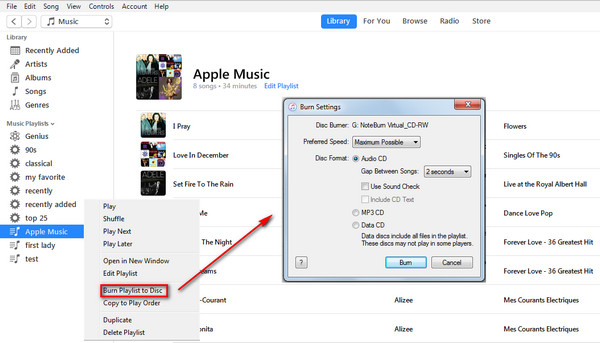[Summary]: Is there no way to burn Apple Music to CD? Here is a perfect Apple Music to CD burner to help you convert Apple Music tracks to MP3 for easily burning to CD on your computer.
How do you feel when you burn Apple Music to a CD to play on a car player? Apple Music has a total of 60 million tracks that you can access. You can play massive songs as you like. As long as your subscription is active, you can also stream Apple Music songs without ads or even offline. Some Apple Music users may have discovered that when you click “Burn Playlist to CD” in iTunes, you may receive a warning that some tracks from Apple Music cannot be burned to CD. Why can’t you burn Apple Music songs to CD?
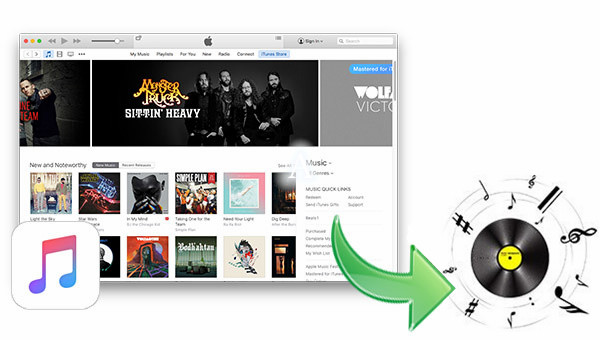
In fact, all songs of Apple Music have added DRM protection and are encoded in M4P. Due to DRM restrictions, Apple Music songs can only be played on iPod Touch, iPhones and iPads, Apple TV, HomePod, Mac or Windows PC via iTunes or Apple Music app. Anything you download from Apple Music’s streaming catalog is protected, the CD disk cannot recognize these protected .m4p files. If you want to ask: “Can I burn Apple Music to CD?” In fact, you can’t, unless Apple Music’s DRM lock is removed. Fortunately, we have found a suitable Apple Music to CD burner to help you decrypt Apple Music DRM and convert Apple Music songs to CD compatible format like MP3.
Apple Music to CD Burner – Apple Music Converter
This Apple Music Converter is a user-friendly software for Mac and Windows versions. It is specifically designed to remove DRM from Apple Music and convert Apple Music tracks to up to 10 output formats, including MP3, M4A, AAC, FLAC, WAV, AC3, AIFF, etc. After getting the unprotected Apple Music files, you can keep songs forever after unsubscribing, or even burn Apple music songs to support 1X speed only. Don’t worry, it keeps lossless output quality and all ID3 tags in the converted Apple Music songs. Now, let’s take a look at steps to burn songs to CD from Apple Music.
CONTENTS
Part 1: How to Convert Apple Music to MP3 with Apple Music Converter
Step 1.Run Apple Music Converter
Download, install and run the Apple Music Converter program on your PC or Mac. Please note that iTunes will be opened at the same time.

Step 2.Select Apple Music Songs
Click the playlist in left side and then choose those songs you want to burn to CD. You can choose a whole playlist as the program supports batch conversion and the conversion speed is up to 16x faster.
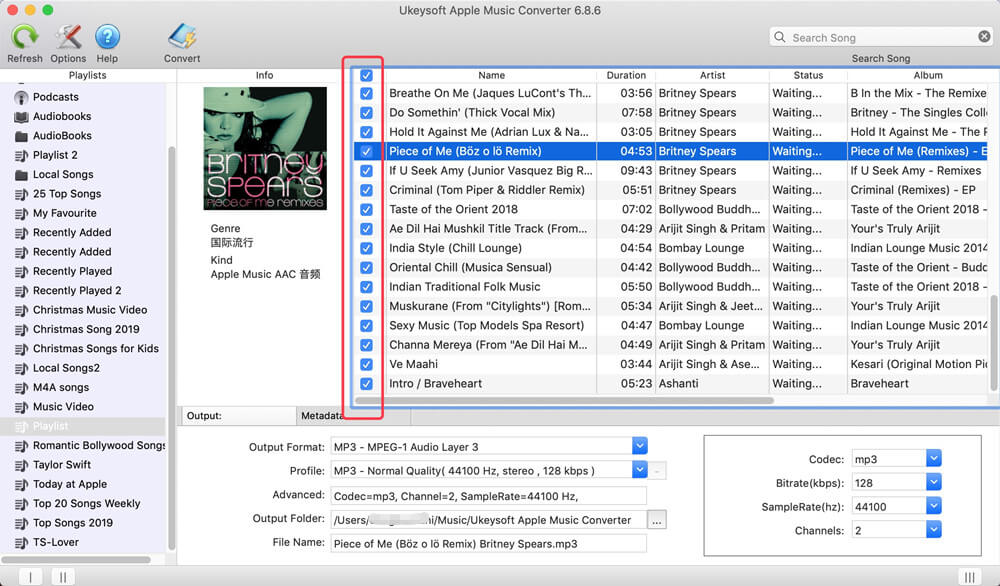
Step 3.Set Output Format as MP3
Choose MP3 format, and adjust the bit rate, sample rate, etc. of the songs. To keep the original quality, you can set bitrate as 256 Kbps and sample rate as 44,100 kHz.

Step 4.Start to Convert
Click the “Convert” button to start converting Apple Mcusic to MP3 with all ID3 tags kept. The whole conversion process only takes a few minutes. Once completed, you can find the converted Apple Music songs by clicking “Explore Output File” button,
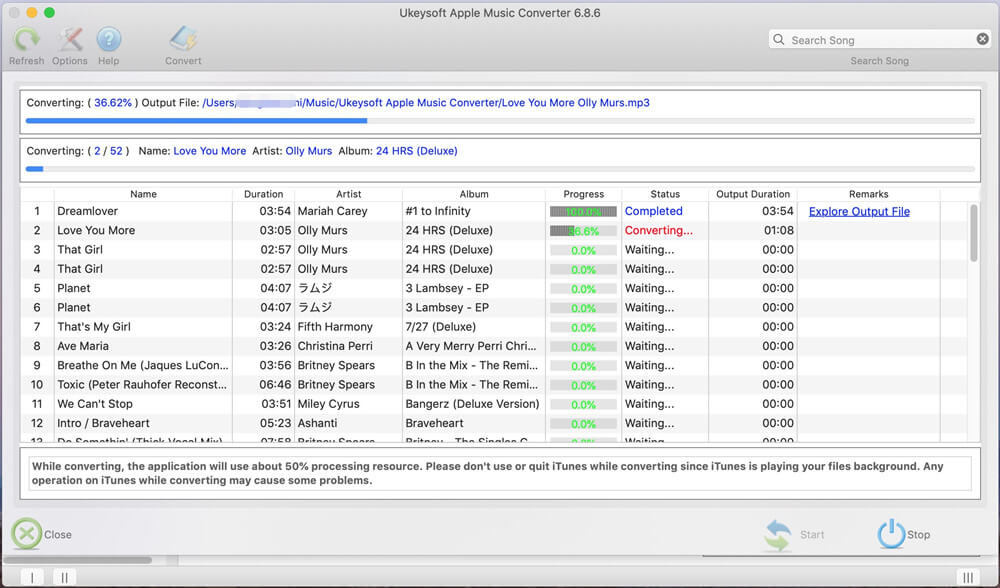
Part 2: How to Burn Converted Apple Music Songs to CD with iTunes
Now, Apple Music songs are no longer protected by DRM. You can save Apple Music songs to computer forever, you can transfer the converted songs to any MP3 player or other mobile phones for offline listening. If you plan to burn Apple Music to CD for playing on car player, here is the method to burn converted Apple Music songs to CD via iTunes.
Step 1. Launch iTunes, create a new playlist (click on File > New > Playlist), name it and then drag converted Apple Music songs from your computer to this playlist.
Step 2. Insert a blank CD into your computer and wait until the disc is recognized.
Step 3. Select and right click your created playlist, select “Burn Playlist to Disc” option.
Step 4. A window will pop up allowing you to choose the disc format.
Step 5. Finally, click on “Burn” and iTunes will start burning a CD from Apple Music songs.