[Summary]: How to save Apple Music on computer forever? Here we will introduce you a perfect Apple Music downloader to help you download Apple Music songs as MP3 so that you can keep them on your local drive and transfer them to any devices.
“I want to copy the downloaded Apple Music songs from Air Book to my iPod nano, but I could not locate the files. How can I do? Please help.”
Is it possible to save Apple Music songs to computer forever?
Maybe you have encountered the same situation like above. Sometimes when you want to transfer your favourite Apple Music songs to your other devices, you cannot find downloaded Apple Music files on your PC. Puzzled? The truth is, all Apple Music songs are protected by DRM that prevents users to download Apple Music to local drive, we only can lilsten to Apple Music songs within Apple Music/iTunes app. To download Apple Music and save it to PC, it’s useful to turn to a third-party music tool, like the most professional one–Ukeysoft Apple Music Converter.
Best Apple Music Keeper : Ukeysoft Apple Music Converter
UkeySoft Apple Music Converter is a powerful DRM Removal tool and Apple Music Downloader. With the use of it, you can easily download Apple Music songs without DRM protection to you computer at up to 16X faster speed. What’s more, it can help you convert Apple Music files to DRM-free MP3, AAC, WAV, FLAC format with keeping original quality, and all the converted songs will be permanently saved on your computer after conversion, so that you can transfer them to any devices or tablets, such as Android, iPhone, iPod Touch, iPod Shuffle, iPod Nano, iPod Classic, Sony Walkman, SanDisk MP3 player, Activo CT10, FiiO M11/M15, PSP, Xbox One, etc.
Key Features of Ukeysoft Apple Music Converter:
- A wonderful Apple Music MP3 keeper.
- Download Apple Music songs to computer at up to 16X speed.
- Convert Apple Music to DRM-free MP3, AAC, FLAC and WAV losslessly.
- Remain 100% original music quality and ID3 tags after conversion.
- Save Apple Music to local computer forever without subscription.
- Enjoy Apple Music on any devices without Apple Music/iTunes installed.
Tutorial: How to Convert Apple Music Songs And Save Them on Computer forever?
Next, we will show you how to download and save Apple Music as local files with Ukeysoft Apple Music Converter step by step so that you can keep Apple Music playable on your computer forever.
Step 1.Download and Launch the Converter
Download, install the Ukeysoft Apple Music Converter, then launch it, and the iTunes or Apple Music app(MacOS 10.15 Catalina) also will run automatically.

Step 2.Add Apple Music to Ukeysoft
In the left side, you can click the songs/playlists, and all the songs will list in the right panel, then tick the checkbox to select the song you want to like. If you have forgotten the details of the song, you can search the song’s name/artist in the “search bar” above.
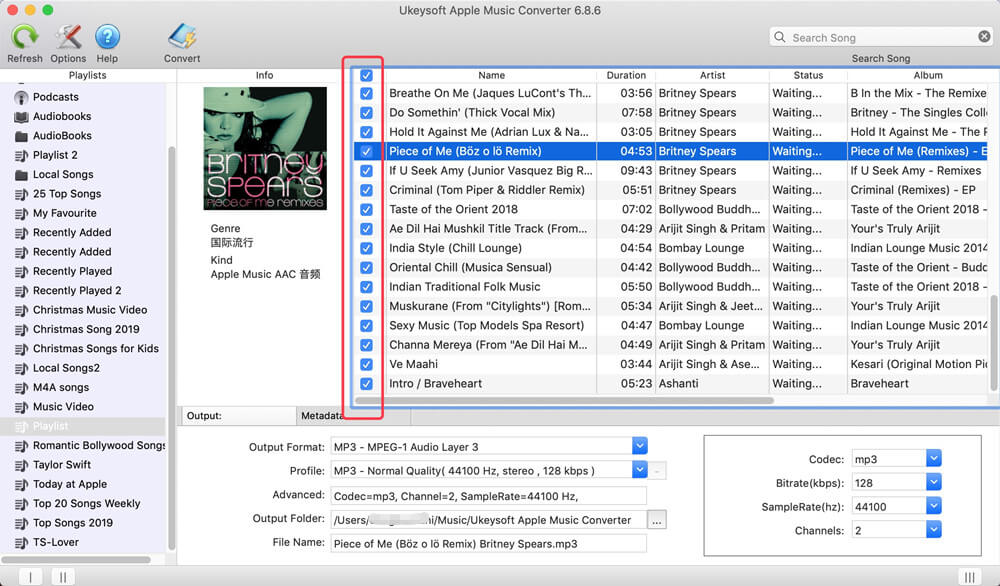
Step 3.Set the Output as MP3
MP3 is a universal format, here we recommend you set MP3 as output format. By the way, Ukeysoft also supports to other format like M4A, AAC, WAV, AC3, AIFF, AU, FLAC, M4R, and MKA. Besides, here you can also adjust the bit rate, output path and more if required.

Step 4.Start Downloading Apple Music to Computer
Click the “Convert” button to start downloading Apple Music MP3 songs to your computer. After conversion, you can find the converted MP3 songs on local drive by clicking “Explore Output File” button.
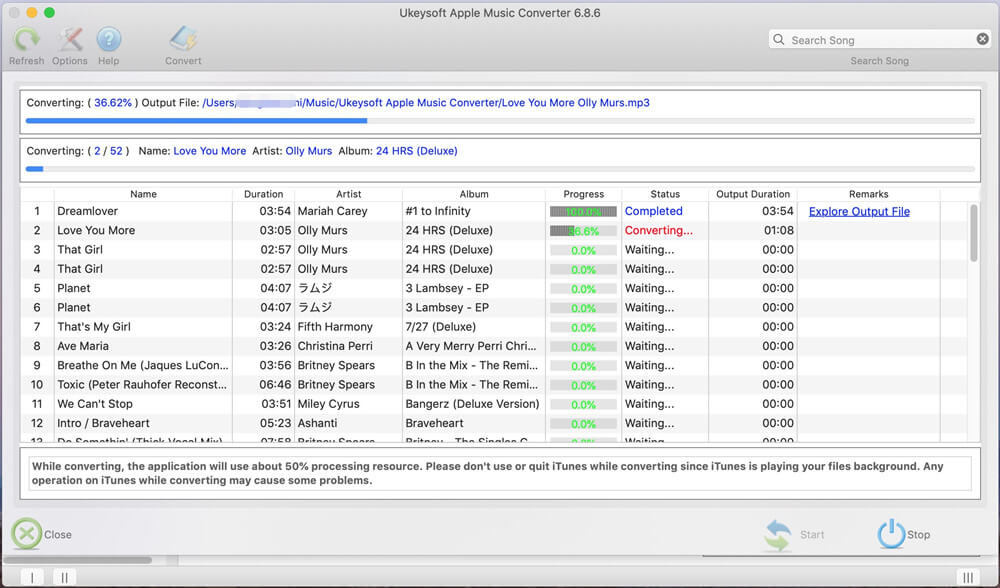
Now you have saved the Apple Music on your MAC forever, then you can copy or transfer them to any devices via USB for offline playback.

