[Summary]:Do you want to burn Spotify music to CD? In this article, we are going to show you an easy but efficient way to convert encoded Spotify to WAV and other common files with wonderful TunesBank Spotify Music Converter, so that you can burn converted Spotify to CD with ease.
Do you want to listen to your favorite Spotify playlists when you are offline during the vacation? Are you considering to burn Spotify music to CD so that you can play Spotify music in the car? But it’s not an easy thing. Well, this article will help you figure out how to burn Spotify music to CD with a useful Spotify converter.
Why Can’t Burn Spotify to CD Directly?
All Spotify songs are in DRM protection technology and that content are available only inside Spotify App. Even if you use Premium account to download Spotify music, the downloaded Spotify files are kept as cached files and you can only listen to them within Spotify App in offline mode. Burning Spotify songs to CD is an idle dream.
Don’t be depressed! TunesBank Spotify Music Converter comes in handy, it can help you convert Spotify music to WAV and other popular formats which is suitable for CD quality, then you can get unprotected songs and burn Spotify songs to CD.
Things You’ll Need:
A Computer running Mac system or Windows system.
A CD/DVD Burner:Most computers nowadays come with a built-in DVD burner that has the capability to burn CDs. If you don’t have one of these burners, you can buy an external DVD burner and insert into your computer’s USB port.
A Blank CD disk: A CD-R or CD+R disc means that you can only burn (write) data to it once, but a CD-RW or CD+RW disc can be written to multiple times. The write-once CD-R or CD+R provides maximum compatibility, but newer players accept CD-RW or CD+RWs, too.
The latest version of Spotify App.
TunesBank Spotify Music Converter
Best Tool to Burn Spotify Music to CD
TunesBank Spotify Music Converter is a profession-grade Spotify music converter for both Spotify Premium and Free users. It can help you easily remove DRM from Spotify contents, and convert Spotify tracks, albums, playlists, podcasts to WAV, MP3, M4A, FLAC with 5X faster conversion speed. Surprisingly, it can download high-quality 320kbps tracks without Spotify Premium account. And the ID3 Tags and metadata info including songs title, album, artist, etc. will be saved well in the output songs. In this way, you can get DRM-free Spotify songs and burn Spotify to CD, transfer Spotify music to USB drive, save Spotify music to SD card as you like.
Main Features of TunesBank Spotify Music Converter:
- Break the DRM protection of Spotify tracks, playlists, albums, etc.
- Convert Spotify to WAV, MP3, M4A, FLAC with lossless quality.
- Easily download songs, playlists, podcasts, radios from Spotify.
- Get unprotected Spotify music and save them to computer forever.
- Burn Spotify to CD, transfer to USB drive, SD card to play in the car.
- Enjoy Spotify music on any device and player without any restrictions.
Tutorial: Convert Spotify to WAV for Burning to CD
In this part, we will show you how to convert Spotify to WAV with TunesBank Converter, and then you can burn Spotify songs to CD without interrupt. Before you converting, install and run TunesBank Converter on your computer. And login your account in Spotify App, then exit it.
Step 1.Add Spotify Songs to TunesBank Converter
Open the TunesBank Converter. The easiest way is directly drag and drop tracks from Spotify App to the Converter. Then the Spotify tracks will be loaded to the converter automatically.
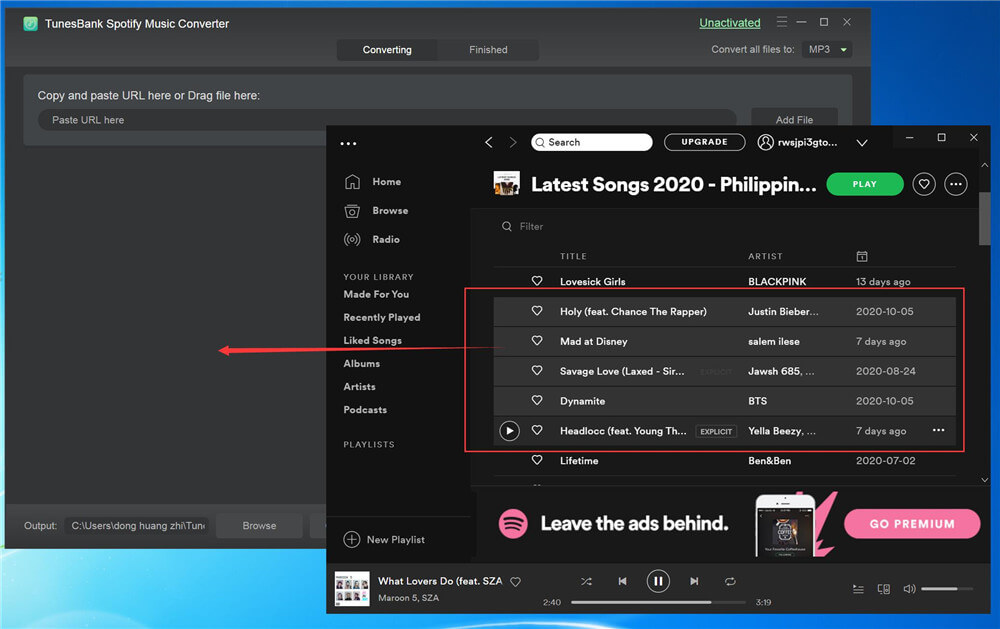
The other way is to copy the URL of Spotify playlist and paste the link to the search box of TunesBank to add songs.
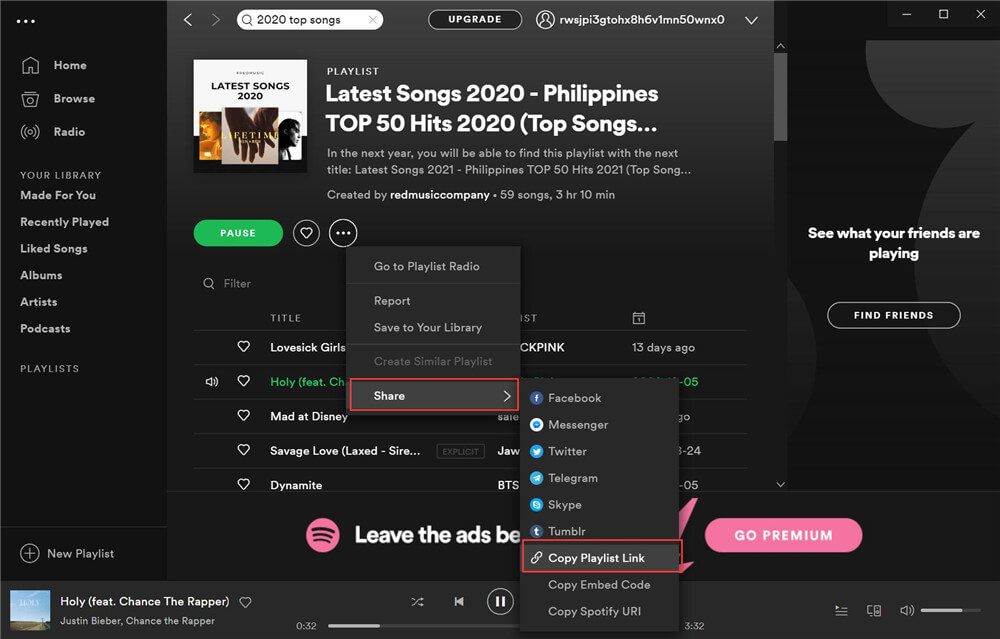
Step 2.Select Output Format
Press “Convert all files to:” button to select the output format. Here you can select output format as WAV, because WAV is the best audio quality for CDs.
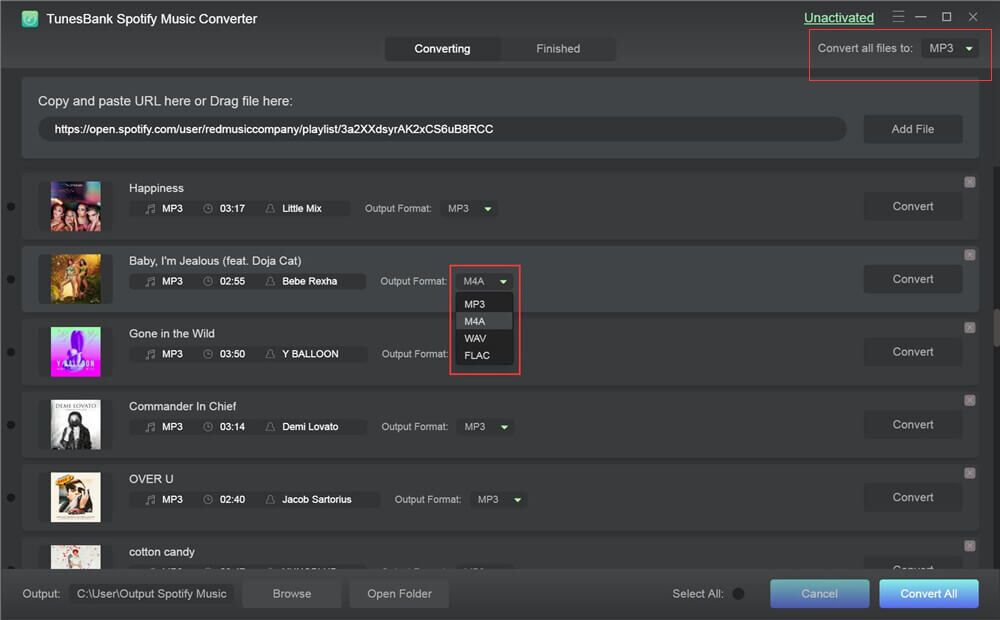
Step 3.Adjust Output Settings
Tap “Preferences” then switch to “Advanced”, here you can adjust the Output Quality, Channels, Bit rate, Sample rate as you want.
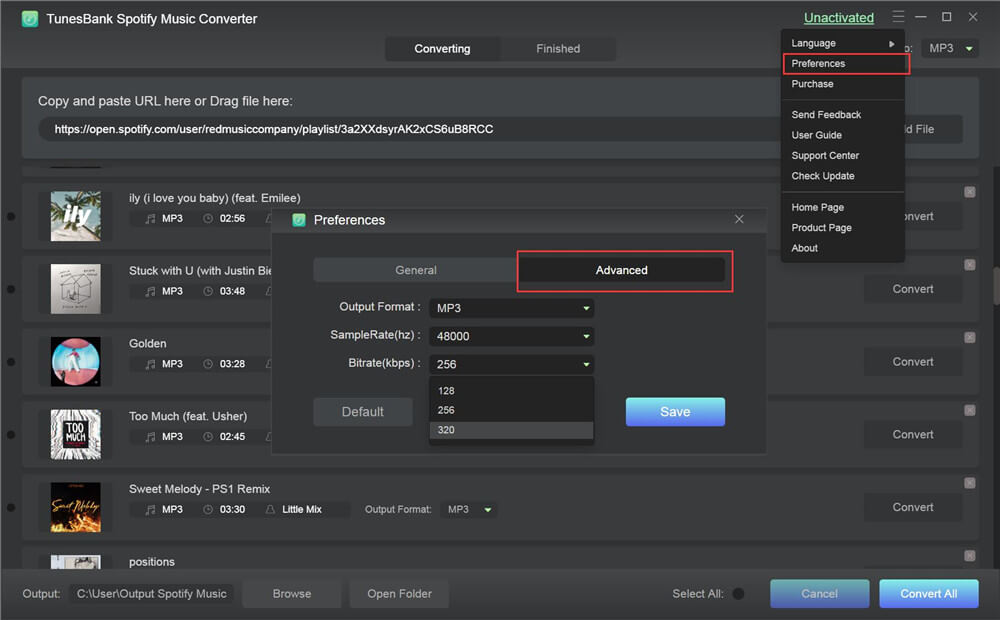
Step 4.Start to Convert Spotify Music to WAV
Hit “Convert All” button to start to convert Spotify songs to WAV files with 100% original quality for burning to CD.
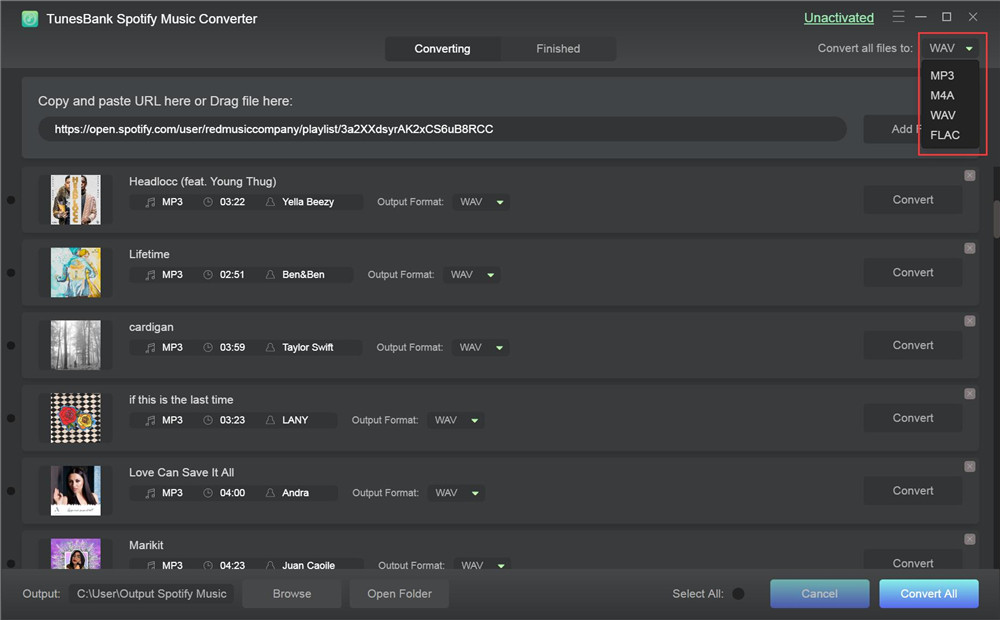
Step 5.Obtain the Spotify WAV Files
After conversion, you can locate converted Spotify WAV files via clicking “Finished” > “View Output Files”.
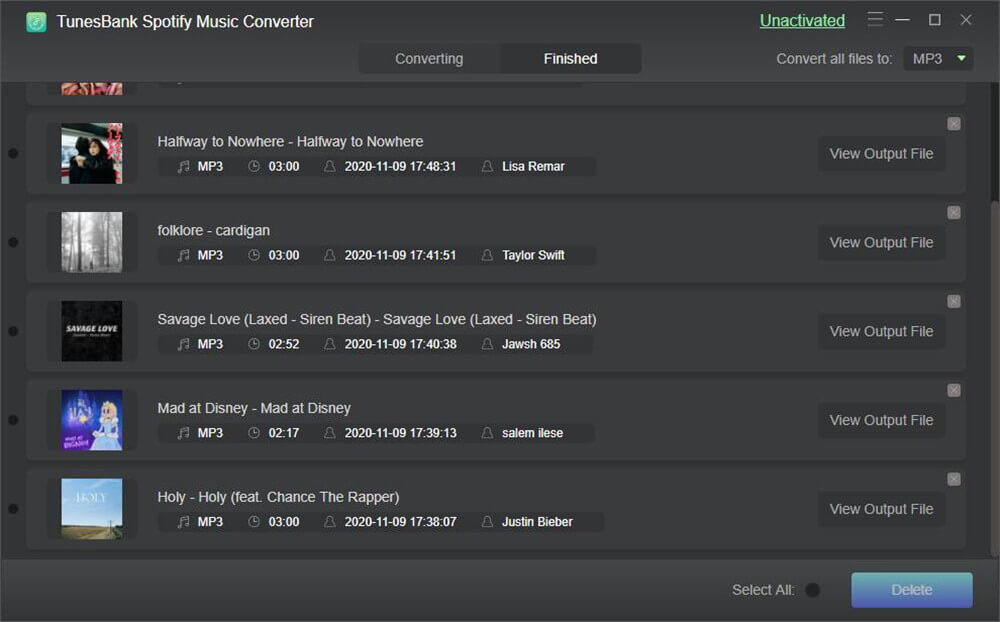
Burn Spotify Songs to CD with iTunes/Windows Media Player
Now you can burn Spotify to CD for play in your CD player or car stereo system. Here you have two ways to burn Spotify music to CD.
Way 1. Burn Spotify Music to CD via iTunes
Download and install iTunes App on your Mac or PC computer before converting.
Step 1.Run iTunes App on your computer, then press “File” > “Add to Library” to add the converted Spotify songs to iTunes library.
Step 2. Hit “File” > “New” > “Playlist” to create a new playlist.
Step 3. Insert a blank CD into the CD-ROM.
Step 4. Click “File” > “Burn Playlist to Disc”, and choose “Audio CD” from the format list. And click “Burn” button.
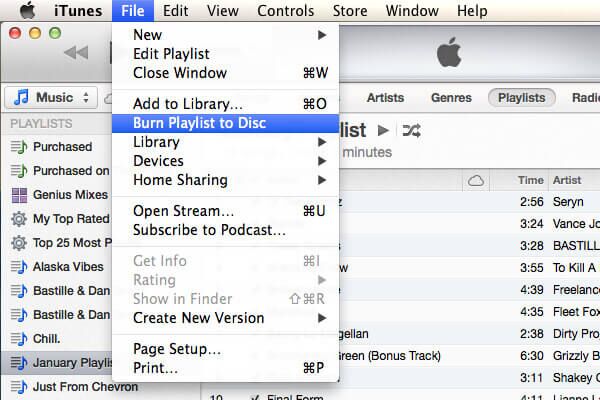
Way 2. Burn Spotify Songs to CD with Windows Media Player
You can also use Windows Media Player to burn Spotify songs to CD.
Step 1.Open Windows Media Player on your computer, and click “Playlist” in the left side to create a new playlist. Then import the Spotify WAV songs to the software.
Step 2. Insert a blank CD into the disc drive of your computer, tap the “Burn” button in the right section.
Step 3. Drag and drop the newly created playlist to the burn list, then all the Spotify WAV songs will be showed up.
Step 4. Press on the “Start Burn” to burn Spotify to CD.
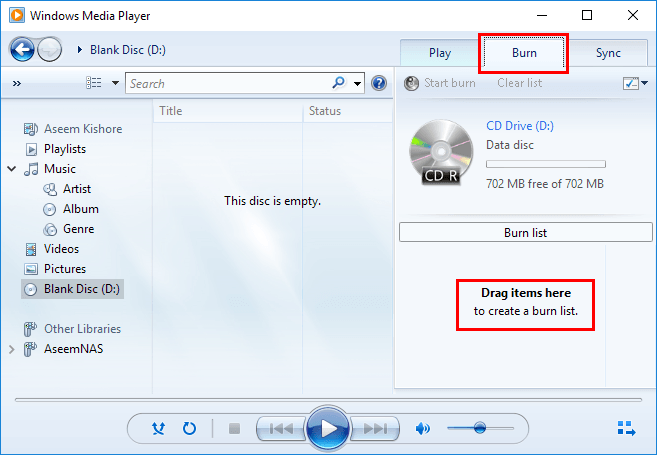
Conclusion
With TunesBank Spotify Music Converter, you can easily convert Spotify tracks to WAV which is suitable for CD quality, and burn Spotify music to CD with just several clicks. Then you can enjoy high quality Spotify music on CD player at home or play in the car through car stereo system.

