[Summary]: How do you DJ a party on Spotify? This guide is for you! Here you will learn how to DJ a party on Spotify through Spotify DJ mode and DJ Spotify songs at party with DJ software app.
“I want to hold a friend’s party and propose to my girlfriend at the party. How can I DJ a party on Spotify? Please help!!!”
When it comes to the DJ music, Spotify is the good way to listen to DJ music. As a popular streaming music, you can find different types of DJ songs in Spotify for birthdays, weddings and any holiday parties. But how do you DJ a party on Spotify? Check it out! In this article, you will learn how to use Spotify music to DJ at your party.
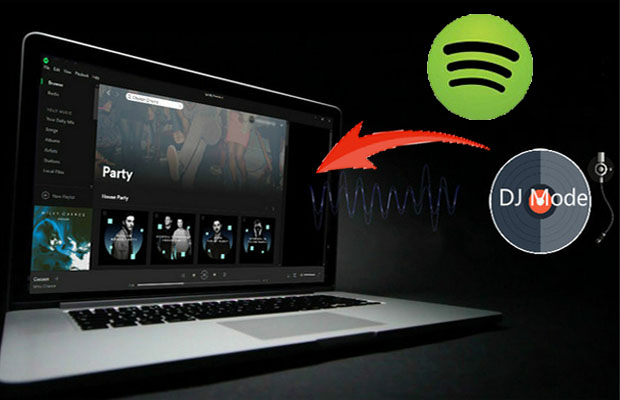
CONTENTS
Way 1. Directly DJ a Party on Spotify via Spotify DJ Mode
As long as your device can connect to the Internet and install the Spotify app, Spotify’s new DJ mode will allow you to play songs on the venue or anywhere. Now, let’s see how to activate it and use Spotify for DJ directly at your party. If you want to skip the ads or DJ a party offline, you can upgrade your account to Spotify Premium.
Step 1. Launch Spotify app on your computer and log in your Spotify account and password. Or creat a new account if you have not.
Step 2.Click “File” > “New Playlist” to create a new playlist and rename it. By the way, you can set it as a collaborative playlist to let your friends to add their collected songs.
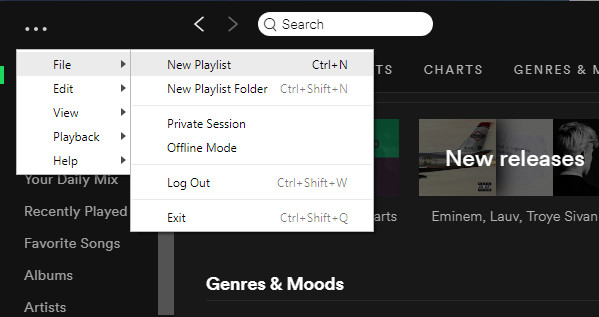
Step 3. Now you can search for the music on Spotify that you want to play on the party, and then add them to playlist that you created in step 2. Or add local music files from your computer.
Step 4. If you are Spotify premium and want to play the DJ songs offline, click “File” > “Offline Mode” to toggle the “Available Offline” button to green.
Step 5. Connect your audio system, such as surround sound, Bluetooth speakers, or adapters.
Step 6. To play the upcoming track without any audio differences and create a danceable atmosphere for the party, you need to set a cross fade. Click the “Edit” menu > “Preferences” > on the Spotify client, and then scroll down to the “Playback”, enable Crossfade tracks option and adjust the time for your preference.
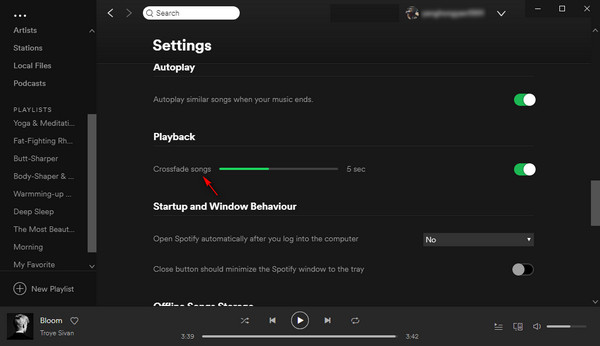
Way 2. DJ Spotify Songs at Party with DJ Software App
For professional DJs, they prefer to use special DJ software to remix their audio, such as Pioneer DJ Rekordbox, Ableton Live, Serato DJ, VirtualDJ Pro, Djay Pro by Algoriddum, etc. However, only Djay Pro can be used with Spotify Premium. Luckily, you still have chance to play Spotify music on all DJ software without Spotify premium. Here you meet Spotify Music Converter.
Spotify Music Converter helps both Spotify Free and Premium download Spotify songs to computer for DJing in a party, then it will help you convert Spotify songs to MP3, AAC, WAV, FLAC at 5X speed. After that, you can save the converted Spotify music on your computer forever. In this way, you can add the converted files to DJ software, and then edit or replay it before you DJ a Party.
The Amazing Spotify Music Converter can Do for You:
- Free download songs from Spotify to computer for DJing in a party.
- Convert Spotify songs to MP3, AAC, FLAC and WAV at 5X faster
- Preserve 100% lossless quality and ID3 tags.
- DJ Spotify songs at a party with various DJ Software app.
- Transfer the covnerted Spotify songs to any device for offline playback.
- Free update and technical support.
Guide: Download Spotify Songs to Computer and Upload to DJ Software
Step 1.Launch Spotify Music Converter om Computer
First of all, download and install Spotify Music Converter on Windows or Mac, then launch it. At the same time, Spotify app will be launched automatically.

Step 2.Add Spotify Songs to Converter
You can drag and drop a song and playlist to the Converter directly, or copy and paste the Spotify song and playlist link to clipboard.

Then click the “Add” button to finish importing Spotify songs.

Step 3.Set MP3 as Output Format
Click on “Option” button to adjust the output format, conversion mode, output quality and output path. Here you can set MP3 as the output format.

Step 4.Start Converting Spotify Music
Click “Convert” button to start converting Spotify music or playlists to plain MP3. After conversion, you can click on “History” button to check the well converted Spotify songs from local drive.

Tips: If you want to DJ a party on Spotify through Spotify DJ Mode, you can add the converted files to Spotify Music app, then follow the Way 1 to DJ a party on Spotify Music app.
Step 5.Add the Converted Spotify Music to DJ Software
Now you can launch any DJ software on your computer, and import the converted files, then you can freely play them on party or mix the audio for your preference.
Now you have learned how to use Spotify music to DJ at a party. It is strongly recommended that you use way 2 for DJ a party using Spotify, which is very useful for both Spotify Free and Premium who want to remix the audio by themselves for the party without any interruptions.

