[Summary]: Want to play Spotify music in the car? In this article, we will provide you four ways to freely listen to Spotify music in your car to make you feel happy on the road.
Whether driving to work, on a business trip or just wanting to drink some milk around the corner, most people play their favorite music in the car. If you are a Spotify music lover, you may want to play Spotify music in the car, especially your collected Spotify songs, artists, etc. Check out this article, you will learn how to play Spotify playlists in the car in 4 ways.

CONTENTS
Way 1. Play Spotify music on the car through the built-in Spotify app
The Spotify app is pre-installed in the dashboard systems of some newer modern cars. If your car is like this, congratulations! You can listen to Spotify songs in the car directly through the built-in Spotify app. Just log in to your existing Spotify account on the pre-installed Spotify app in the car. Then select the song you want to play from Spotify. In this case, you can transfer music from Spotify to the car using the car’s own SIM card or internet connection, instead of downloading and saving locally.
Tips: You can use the car’s own controls (or voice commands) to control Spotify.
Way 2. Play Spotify Music in the Car via Bluetooth
If your car stereo has a built-in Bluetooth function, you can use this method. To play Spotify music on car stereo via Bluetooth, you need to pair your Spotify-equipped smartphone or tablet with the car stereo (the same pairing as any other Bluetooth-enabled device). Then, the car view will automatically open, and then you can listen to Spotify music in the car via Bluetooth.
Way 3. Play Spotify Music in the Car via USB Drive
Another effective way to stream Spotify songs in a car stereo system is to play Spotify songs by inserting a USB drive. You only need to save Spotify songs to a USB drive. But Spotify content is protected by DRM, how to import Spotify music to a USB drive?
Don’t worry, let Spotify Music Converter helps you solve all problems. It is not only a professional Spotify DRM Removal, but also a Spotify music downloader, which helps both Spotify Free and Premium to download Spotify songs to MP3, M4A, WAV, FLAC, OGG, AIFF without losing original quality. In this way, you can transfer Spotify songs to USB for playing in the car. Let’s see how it works!
Steps to Transfer Spotify Music to USB Drive for Playback in the Car
Step 1. Import Spotify Songs to the Program.
Launch Spotify Music Converter on your computer, and Spotify app will run automatically with it. Then drag and drop the songs/playlist from Spotify to the interface of the program, then click “Add” button.

Step 2. Customize Output Settings
Click “Option” button to set the output format as MP3, and you can also change the output quality, output path and more according to your needs.
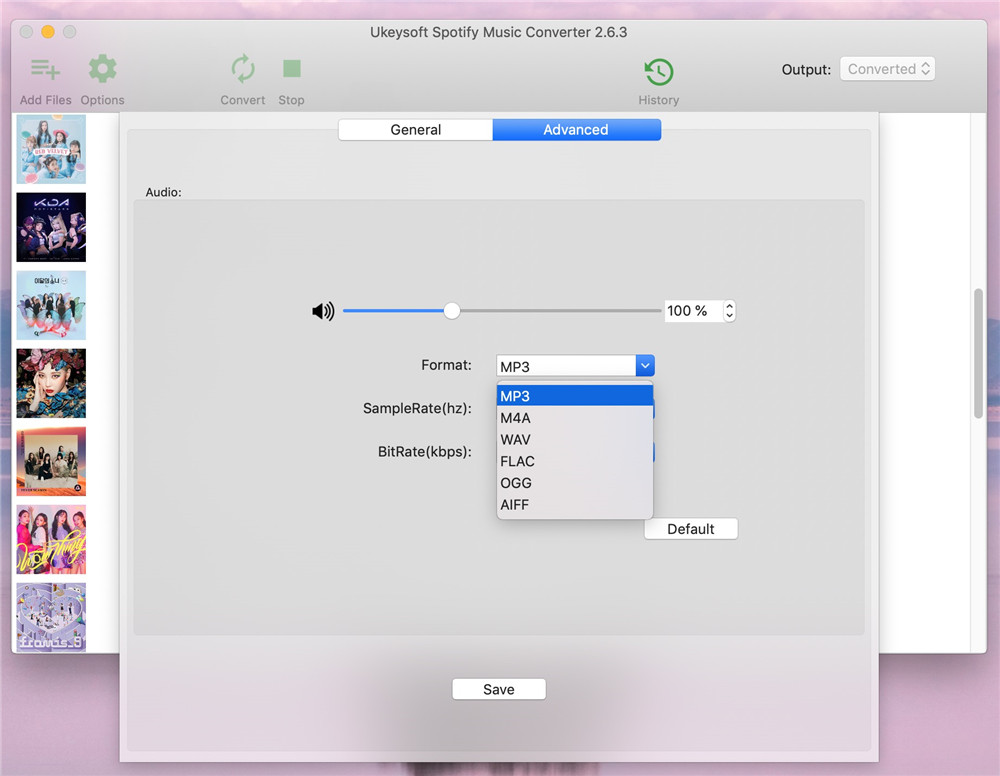
Step 3. Start to Download Spotify Music to Computer
Click the “Convert” button to start downloading Spotify music as MP3 losslessly. When the conversion is finished, click “History” button to locate all the Spotify MP3 songs on your local drive.

Step 4. Play Spotify Music in the Car via USB Drive.
Insert the USB drive into the USB port of the computer, and then drag and drop the downloaded Spotify MP3 files to the USB. After saving Spotify songs on the USB card, you can insert the USB drive into the USB port of the car. Now you can start playing your favorite Spotify songs in your car.
Tips: You can also transfer the downloaded Spotify songs to your mobile phone, and then pair your mobile phone and the car’s Bluetooth to play the phone’s Spotify songs offline!
Way 4. Play Spotify Music in the Car via A CD
In addition to inserting a USB to play Spotify songs, you can also play Spotify music by inserting a CD into the car. In way 3, you have downloaded Spotify songs to your computer with using Spotify Music Converter. Now, you only need to burn Spotify music into a CD. Please refer to the link on How to Burn Spotify Music to CD. Then you can insert the CD into the car to listen to Spotify music in your vehicle.

